Copy Assemblies
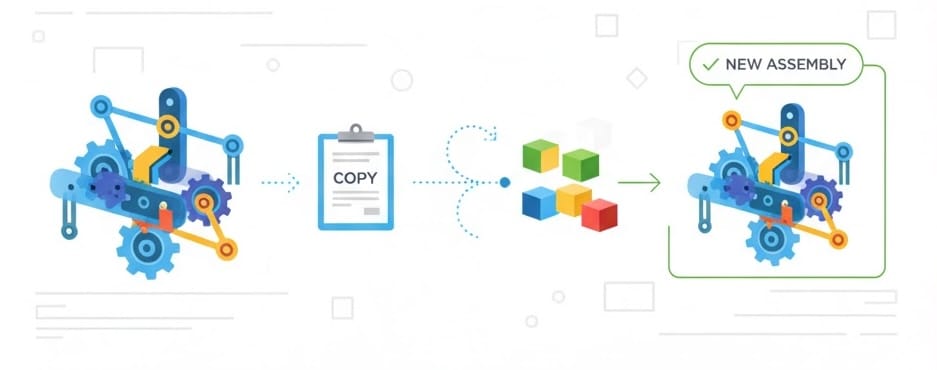
Copy Assemblies in Autodesk Fusion
Assembly Basics
Once you have created a Fusion Assembly you my find that you want to begin another assembly using the first as a start. To do this there are several concepts to understand and a set of capabilities in Autodesk Fusion to help you.
When coping an assembly one should first understand that the assembly is one document which references any number of other documents as external references (x-ref or simply reference).
A basic example is an assembly document ASSY-01 that references another part document PRT-01.
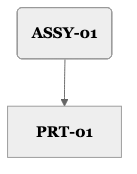
If you were to copy ASSY-01 and give it the name ASSY-02 you would produce a second, new document. What is important to realize is that this copy also references PRT-01.
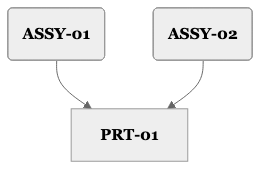
Why is this.? To understand that we need to compare modern cloud CAD technologies to legacy desktop CAD.
CAD References
Legacy desktop CAD Assemblies like those in classic SolidWorks use references that are relative paths and point to the document file name. Should you move a document or rename it all references to that document are broken. This has long been a point of customer frustration, lost productivity, and production mistakes.
Fusion assigns every document a hidden unique identifier (GUID). References use this identifier to locate the document no matter the name or location in your Hub. This effectively prevents loss of data. It does mean you need to understand these references and how they are and are not affected when you copy a document.
When Fusion copies a document it knows to assign it a new GUID so the copy is unique from its source. So in our simple case what has happened is a new ASSY-02 is created. It is assigned a new GUID, but the assembly itself still references the original Part.
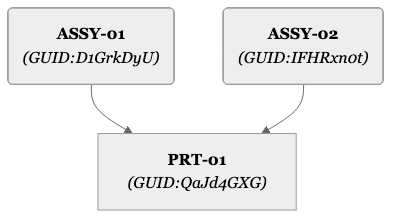
Even if one was to copy the document PRT-01, the copied assembly document ASSY-02 reference would still point to the original part document.
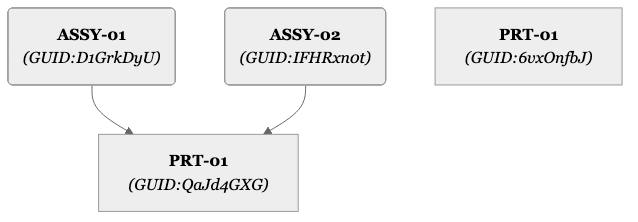
A common mistake is to think copying a folder that contains the document ASSY-01a nd document PRT-01 will create a new assembly that references the new part. As we have described, this is not how Fusion's document references work.
The folder does copy the contained documents but Fusion references are not relative. They are explicitly to a documents unique GUID and remember the document they point to, even if that document is moved or renamed.
The copied folder does produce two new documents with new GUIDs but the references remain unchanged.
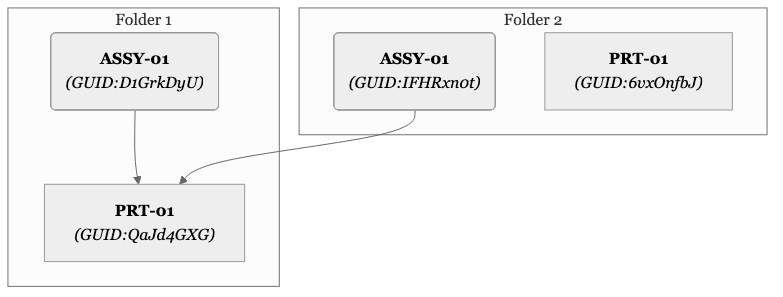
How then is one to copy and assembly and a referenced part?
Save As and Replace
Fortunately Fusion has tool designed to do exactly this easily.
Within any assembly with external references, Fusion provides a dedicated tool to save the referenced document to a new location, the opportunity to provide a new name, and automatically create a new unique GUID.
Lets return to our basic assembly.
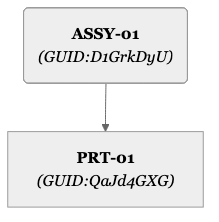
We open ASSY-01 and use File -> Save copy as to copy the Assembly document and give it a new name ASSY-02. By using Save copy as on an open document we create the copy and that copy now becomes the active open document in Fusion. You can see this i in the document tab's name change to the new name we provided.
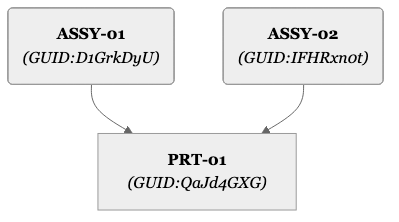
Finally we select PRT-01 in the browser at the left of the Fusion Canvas. We right mouse click and from the context menu select Save Copy as and Replace. Fusion will save the referenced document to a new location, the opportunity to provide a new name (we will use PRT-02), and automatically create a new unique GUID. Most importantly it will also replace the reference in the assembly to the newly created document.
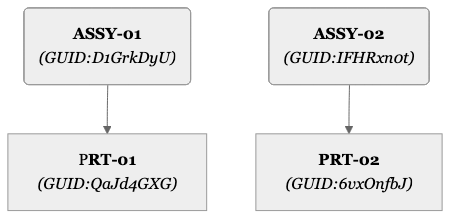
In this way a user can selectively copy and replace only those parts that need to be uniquely altered in the copied assemblies. Parts that needs to be shared between the two assemblies require no action.
Drawings
For real world production engineering data is is very likely that assemblies and part components have drawings to document their size and manufacturing Details.
Lets look at how Fusion can help ensure drawings are correctly handled when copying an assembly or referenced parts.
Once again, let use use the same basic assembly to illustrate the workflow.
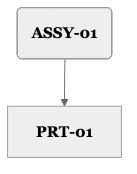
Assuming there are two drawings for ASSY-01 and one drawing for PRT-01. We now have 5 documents linked together will assembly references show as a solid line arrow and Drawing references show as dotted line arrows.
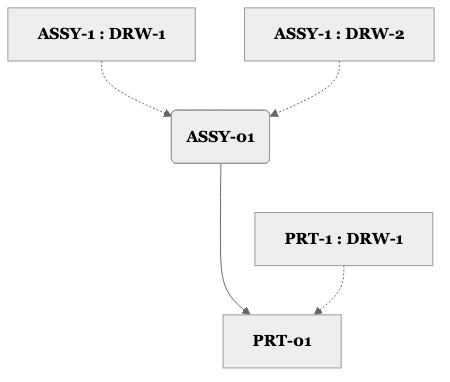
Glossary
Document
A container in Fusion's Hub document management system that represents Fusion's native data in a familiar file-like form. Documents are not files as their contents are actually distributed granular data stored in the cloud, but for many workflows it is easier to present this data like a file. To distinguish fusion data from actual non native cloud data stored in your hub as files, Fusion refers to its file-like presentation as a document. All mechanical design documents have a component that contains the modeling features that produce geometry.
Documents have user visible names and hidden unique identifiers. This allows a document to be moved or renamed without breaking an references to the document.
Component
Fusion mechanical design documents contain a collection of information that commonly describes one or more design objects. Objects may be comprised of multiple 3D shapes with different materials and appearances. In mechanical designs it is accepted best practice to group one or more geometric shapes, their material, name, and associated descriptive properties into a reusable object. In Fusion, these objects are called components. Components may reference other components. If a component does reference another component, it can be called an assembly component. If a component does not reference other components, it can be called a part.
Part
A component that contains no child components. It my contain one or more collections of geometry in sketches and bodies. Users may set a document's intent to a part which prevents any child components from being created or referenced.
Assembly
A component that contains no or limited modeling geometry. Rather it contains only [external references](#External References) to other Assembly and Part components. Assemblies also allow easy curated tools to manage references and to position components to one another using constraints and joints. Users may set a document's intent to a Assembly which prevents any local geometry creation and allows other components to be easily referenced.
External Reference
A link from an Assembly component to another, different assembly component or part.
Drawing
A Fusion document that contains one or more sheets that document components for quality, assembly, manufacture or other processes. Sheets often contain borders, title blocks for key information on the sheet. Sheets often contain 2D views of 3D components with dimensions, notes, and tables to describe the components. A drawing can externally reference one other document. That document can be either a part or assembly.
GUID
A GUID, or Globally Unique Identifier, is a 128-bit number used to uniquely identify information in a computer system. It's a 128-bit integer value that is extremely unlikely to be duplicated, making it useful for identifying hardware, software, accounts, and other data across networks and computers.
Key features of a GUID
- Uniqueness: A GUID is designed so that the probability of two GUIDs being the same is extremely low.
- 128-bit value: It is represented as a 128-bit integer.
- Format: A GUID is typically shown as a 32-character hexadecimal string, separated by hyphens, in the
format xxxxxxxx-xxxx-Mxxx-Nxxx-xxxxxxxxxxxx. In this article GUIDs are show as simple 8 character random strings from simplicity. These are not actual GUIDs or representative of Fusion's GUID format.
Hub
Fusion stores data in the cloud. To easily allow groups of users to share data together Fusion allows one or more users to work together in a Hub. This Hub has a name, is owned by the company, or admin and is the shared single source of truth where the team manages its data. An individual user can be a member of more than one hub and would use Fusion's hub management tools to switch between one hub and another. A user can not work on data in more than one hub at a time so that clear location, ownership, and permissions of the data is maintained.
Relative Path
File paths where the location is remembered from the location of the object referencing the target.
So a reference from: c:\ Myfolder-1 \ MyFile-1 to c:\ MyFolder-1 \ MySubFolder-A \ MyFile-2 only needs to remember .\ MySubFolder-A \ MyFile-2.
Absolute Path
File paths where the location is remembered in the exact location on the device and drives.
A reference from c:\ My Folder-1 \ MyFile-1 to c:\ MyFolder-1 \ MySubFolder-A \ MyFile-2 would be remembered exactly in c:\ MyFolder-1 \ MySubFolder-A \ MyFile-2.
Comments ()