Fusion Modeling Best Practices
After years of watching and helping other model with parametric design tools, I have collected a list of best practices. These apply to if you are new to Fusion or a CAD veteran moving from another design tool.

After years of watching and helping other model with parametric design tools, I have collected a list of best practices. These apply to if you are new to Fusion or a CAD veteran moving from another design tool.
Consider these as guidelines and make your own decision if these work for you or your company.
Sketching is key to good models
- Sketches should be fully constrained and your first sketch should be related to the component origin.
- Use the origin geometries whenever possible as the sketch plane. Use the auto-projected sketch origin or project some other reliable and logical geometry into each new sketch and reference new sketch geometry to it. Only project geometry that is needed. Too many projections can confuse or cause unwanted relationships.
- Apply sketch constraints and dimensions carefully and logically so that the sketch geometry will change in a predictable manner when a dimension is edited.
- Start with sketch constraints, then add dimensions. Use sketch constraints rather than dimensions when you can. For instance, use perpendicular constraint rather than a 90° angle dimension. Use an equal constraint rather than setting two dimensions to the same parameter.
- Minimize patterns and symmetry constraints. When overused, these can cause long sketch compute times.
- Avoid using the fix constraint, it makes the sketch difficult to edit by another user.
- Avoid placing fillets and chamfers in sketches. If possible, create them as modeling features and as late in the component timeline as possible. Only add them earlier if there is a functional necessity.
- Use Construction Line and Center Line sketch styles to make sketch relationships easier to analyze and understand.
- Keep track of hiding profiles and remember to turn these back on so as to not confuse new users or other users with profiles not appearing as expected.
- When importing DXF and SVG Data keep your expectation in check on how big a sketch you can work with. A hundred sketch lines/elements should be the maximum and used rarely. More than 250 is getting too large for effective sketch work. Consider breaking up the sketch or simplifying. Just remember, Less is more. Don’t overload a sketch too much. Think 20 sketch lines and 5 to 10 dimensions per sketch. This helps break the model up into manageable pieces and makes editing the design easier.
Models should convey design intent.
- If you know your design is just 1 component then start modeling. In all other cases, after making a new design, create a component ( preferably external ) and start your work in this activated component. Consider this RULE #1.
- Always fix errors as soon as possible. Yellow and Red features in the timeline will cause pain later. Repair them as soon as you can.
- Rename key features in the timeline. This makes it easier for another user to find and edit features.
- Make use of user defined parameters for common dimensions in a component whenever applicable. For example, if a typical wall thickness is to be used in a casting design, define a parameter called "wall" and assign that value to applicable dimensions. If during the design process a universal change in wall thickness is required it becomes a simple change of one parameter and hitting the update button. This can also make it easier for downstream users to quickly identify the key design parameters. Use a consistent naming system for parameters. This will make autocomplete and design intent easier to remember.
- Mark parameters that are important as favorites This will then allow you to find them quickly in the parameter dialog.
- If the parameter has a value restriction (+ or - 1 or 0, 90, 180, or 270), make sure to describe the proper use of the parameter in the comment field.
- Use equations. For example, rib thickness is generally a percentage of wall thickness. Instead of applying a discrete value to a rib's thickness, make it a function of the wall thickness dimension. Better yet, create a parametric value to do this (see tip above) and use it for the rib thickness. By doing so, if the wall thickness is changed, the rib thickness will change accordingly.
- When creating a hole concentric to another feature, use the explicit concentric positioning by selecting the circular edge rather than dragging to the concentric snap point.
- Avoid unnecessary copy paste features, explicit moves and capture positions in your timeline. If your designs have many of these, review assembly topics and seek help.
- Once you have completed a design, do not leave unneeded features below the end of component marker or suppressed.
Create smart Features
- Avoid parent/child relationships between features. Unless necessary, avoid starting sketches on component faces or projecting feature geometry. Instead, use the origin geometry or work geometry based off the origin geometry. Critical relationships between features should be obvious and logical so that changes behave in a predictable manner. Avoid creating relationships to:
- Faces and edges of chamfers and fillets
- Features in a pattern or mirror, unless it’s the seed feature(s)
- Edges or seams of non-analytic surfaces (like swoopy curvy surfaces from loft)
- Non associative cross component projected sketch geometry that is fixed or grounded
Read up resilient modeling techniques for theory and practical examples on this modeling approach.
- Name your features if they are critical or commonly edited. Naming construction geometry will make working with the model significantly easier and should be done as often as possible.
- Add cosmetic features like decals and embossed text at the end of the feature tree.
- Add fillets, chamfers, and draft late in feature history.
- Avoid unnecessary features and work geometry. They increase file size, clutter the timeline and slow model updates. This is important when working with complex components. Strive to have a clean, efficient, stable and logically ordered timeline. Downstream users (sometimes, that's even yourself) should be able to understand and edit it as easily as possible. A minimal investment of time and effort during model creation will pay off greatly downstream.
- Don’t take shortcuts. Edit features to make changes. Common examples to avoid:
- Do not fill in holes to remove them. Delete the hole and repair if needed.
- Do not stack extrudes on top of one another to make a component longer. Edit the dimension.
- Do not suppress features and then create others as a shortcut to finishing the design
- Do not use move face to edit models. Instead edit the sketch and dimensions.
- When possible pattern features rather than sketches. These are easier to edit and understand.
- For symmetric components. Design ½ of the model and then use a Mirror body to create the other half. This creates a smarter and faster design than modeling the whole component at once. This is particularly good for large cast components with many blends.
- When making large sweeping design changes to a feature, drag the EOP to right after the feature you are about to hack. Enter new dimensions in stages. For example changing from 1 to 10, make the first edit 3,then 6 then 10 to ensure th expected shape change. Then progressively roll the EOP to the right and repair as needed. This approach is faster and easier than letting the model fail massively. If the model does have massive failures re-read these tips and try to create a more robust model as you repair it.
- When filleting difficult models, turn off chain edges to reduce the number of edges that you are trying to round. Fillet corners with mixed radii and convex/concave solutions first then finish the other edges after.
- Create multiple features from a single, shared sketch where applicable. Relationships established between sketch geometry within a single sketch are often more robust and easier to manage than relationships created between features.
Construct Smart Assembles
- Use external parts as often as possible.
- When creating associative features reuse an assembly context when possible.
- Manage the use of contexts and pay attention to the timeline so you can update contexts when needed. The little blue dot marks any context that is out of date.
- When possible keep the assembly aligned to the origin and as near to it as possible. Assemblies that are far away from the origin or at odd angles can be difficult to work with, measure and reuse in other assemblies.
- Think about what the first component should be in an assembly before inserting components
- In timeline models, use in place rigid joints to fix the part to the origin. Ground, in Fusion 360, is different from other CAD tools and you should only use it if you understand these differences.
- Plan out and use external parts and sub-assemblies. Large, “flat” assemblies can be hard to manage.
- Use folders in Fusion 360 Team to help manage major systems. Try to keep less than a couple hundred files in any given folder.
- Learn skeleton modeling it is complementary to horizontal and resilient modeling and popular with PTC Creo users. It is a reliable way to drive complex larger assemblies
- Run an interference check to ensure that you have dealt with any unwanted fit or collision issues.
- If a face or axis is a key mating surface create a joint origin to assemble to rather than using the faces. Make these in the component not the assembly. This will allow you to make more changes later and not worry about assembly constraint problems. It also will allow you more flexibility when working with advanced techniques like derive for master modeling approaches.
- If a component is frequently reused and constrained in the same way(s) consider using joint origins to capture these mating conditions. This will save time latter.
- Turn off contact solver after analyzing contact motion.
- Standardize on component properties and be disciplined in keeping them accurate and filled out. In particular Part Number, Name and Description are key Fusion component properties. This will make sorting, searching and finding components easier. It will also make title blocks and parts list columns more automatic.
- Use the browser folder level visibility overrides for quick visibility changes only. Leaving these on can cause planes, sketches, bodies and other critical design features to not display causing confusion.
- Take advantage of the Isolate command. Isolate can help reduce screen clutter and complexity to get only the important components on screen.
- Remember to apply physical materials. It will keep COG and mass properties correct.
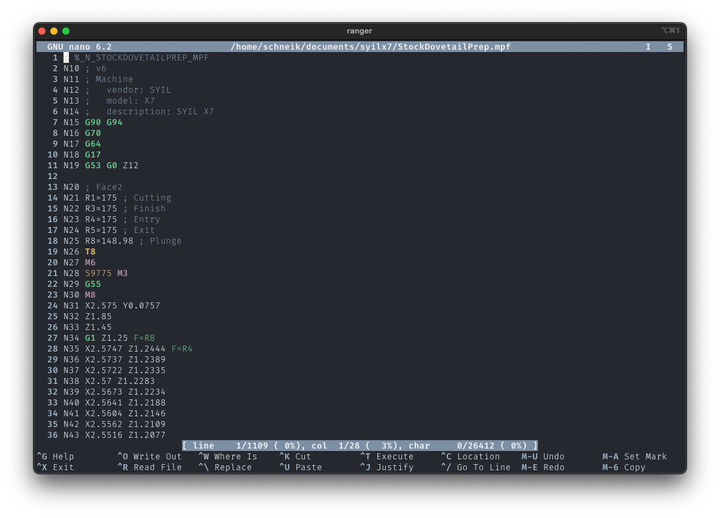

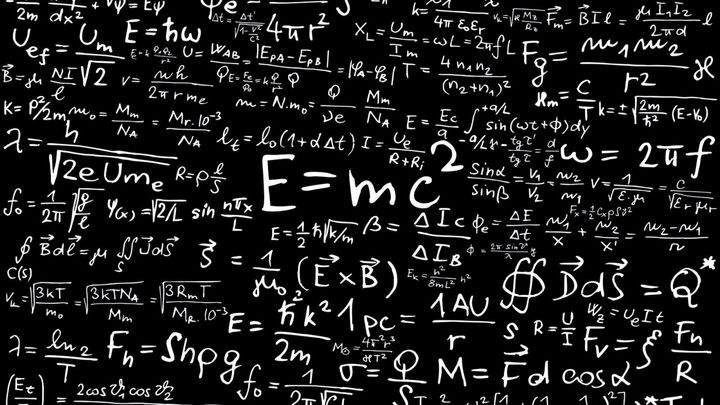
Comments ()