Fusion 360 Modeling Parameters and Equations
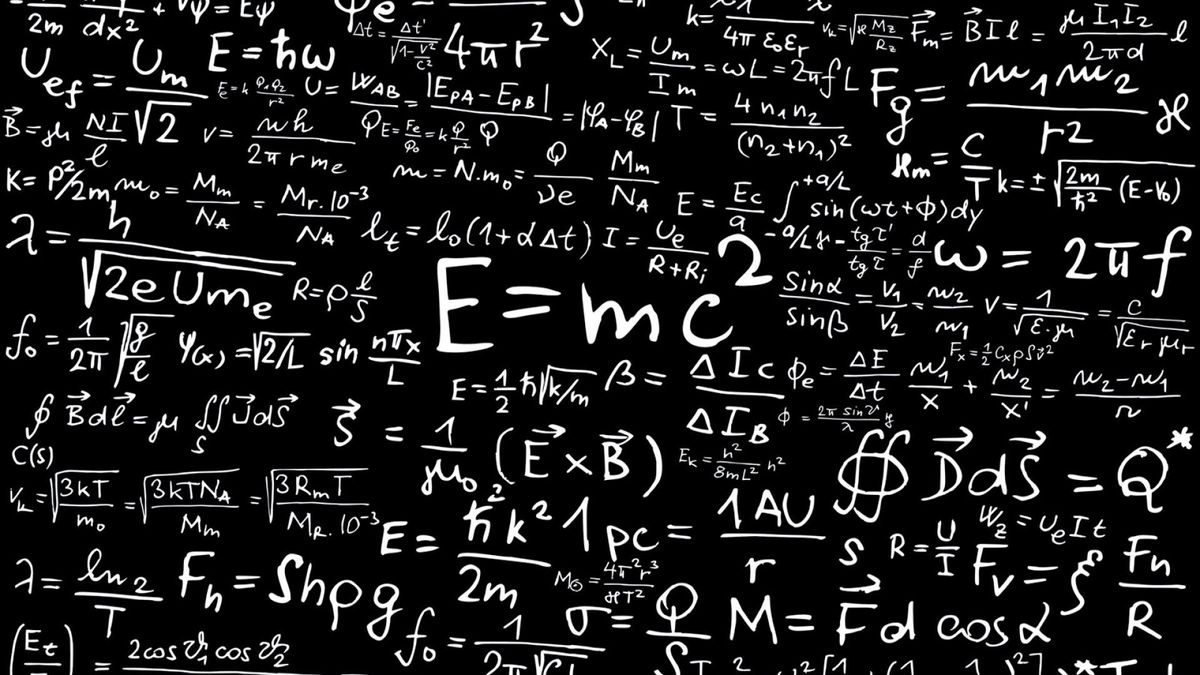
Parameter Basics
Fusion 360 can do quite a lot with values you enter to control size of your features and designs.
It is worth noting that these tips apply to timeline designs only. To learn more read here about the differences between Direct and Timeline design types.
Parameters are created as you enter values as you build features. Parameters have names. The default names that Fusion creates is a simple chronological system. Your first parameter will be called D1, your second D2, your 100th D100 and so on...
The names are useful because you can reference one parameter in another buy referencing its' name.
For example a square should have the height and width equal so we could set up a simple equation where one parameter is equal to another.
D1 = 100mm
D2 = D1 resulting in D2 = 100mm
Pretty simple huh?
Equations
You can also create equations. A box that is twice as long as it is high can easily be accomplished using an equation.
D1 = 100mm
D2 = D1*2 resulting in D2 = 200mm
Constants, and Functions like Algebra, trig and more
From here things can get powerful. Equations can use constants and functions to calculate complex trig and algebraic equations. These can give you very smart model updates.
Constants, are useful so you don't have to remember common useful values. The most obvious is Pi. If you wanted to set the diameter of a circle based on the circumference you would need an equation where D = the diameter you want, and C = the known circumference:
\[[D=\frac{C}{\pi }]\]
To accomplish this in fusion is quite simple.
- Open the parameters dialog and create a user parameter called myCirc and make it = to 100 mm.
- Add another user parameter called myDia.
- In the equation input type myCirc / PI Make sure "PI" is in all uppercase. Then press enter.
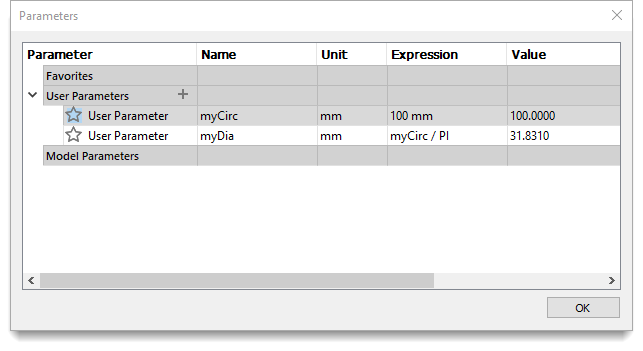
myDia will calculate the value based on 100mm / PI without us having to enter Pi as a number and worrying about all the decimals.
Fusion 360 has two constants. You can not create user parameters that have the same name as these constants. Fusion 360's constants are:
PI = ratio of circumference to diameter
E = base of natural logarithm
Standard mathmatic functions are also built right in. Tangent, Sin and Cosin are just some of the time saving functions. A complete list is available on Fusion 360's help pages.



Comments ()