Fusion 360 selections when modeling
When you are working in Fusion 360 you may have not yet discovered how to change selections. Let's look at a great example to illustrate how you can manage selections.
Change selections
To begin we can use this simple box.
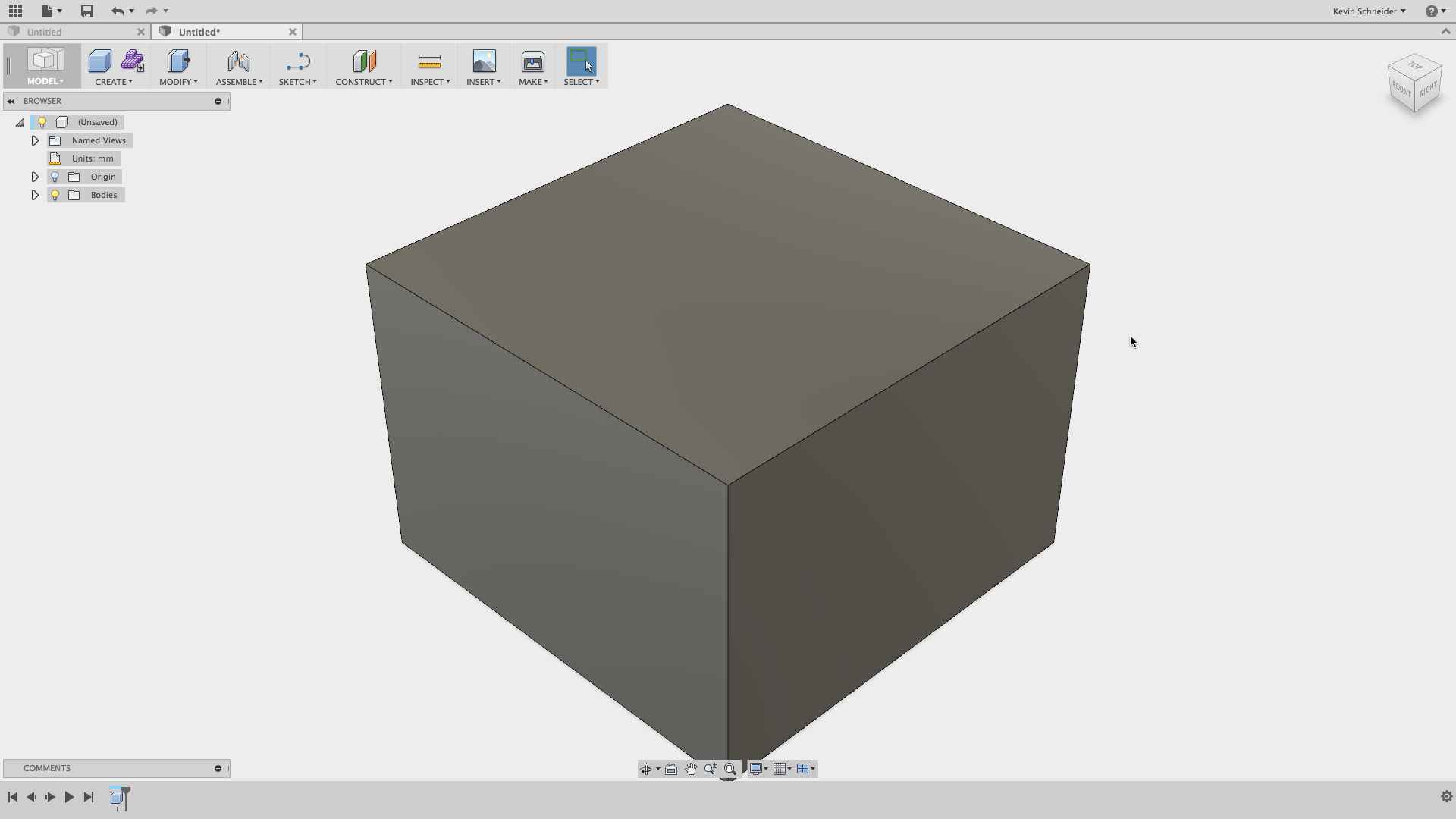
Let's start the fillet command and select some edges. It does not matter which edges. Note that we can keep selecting edges.
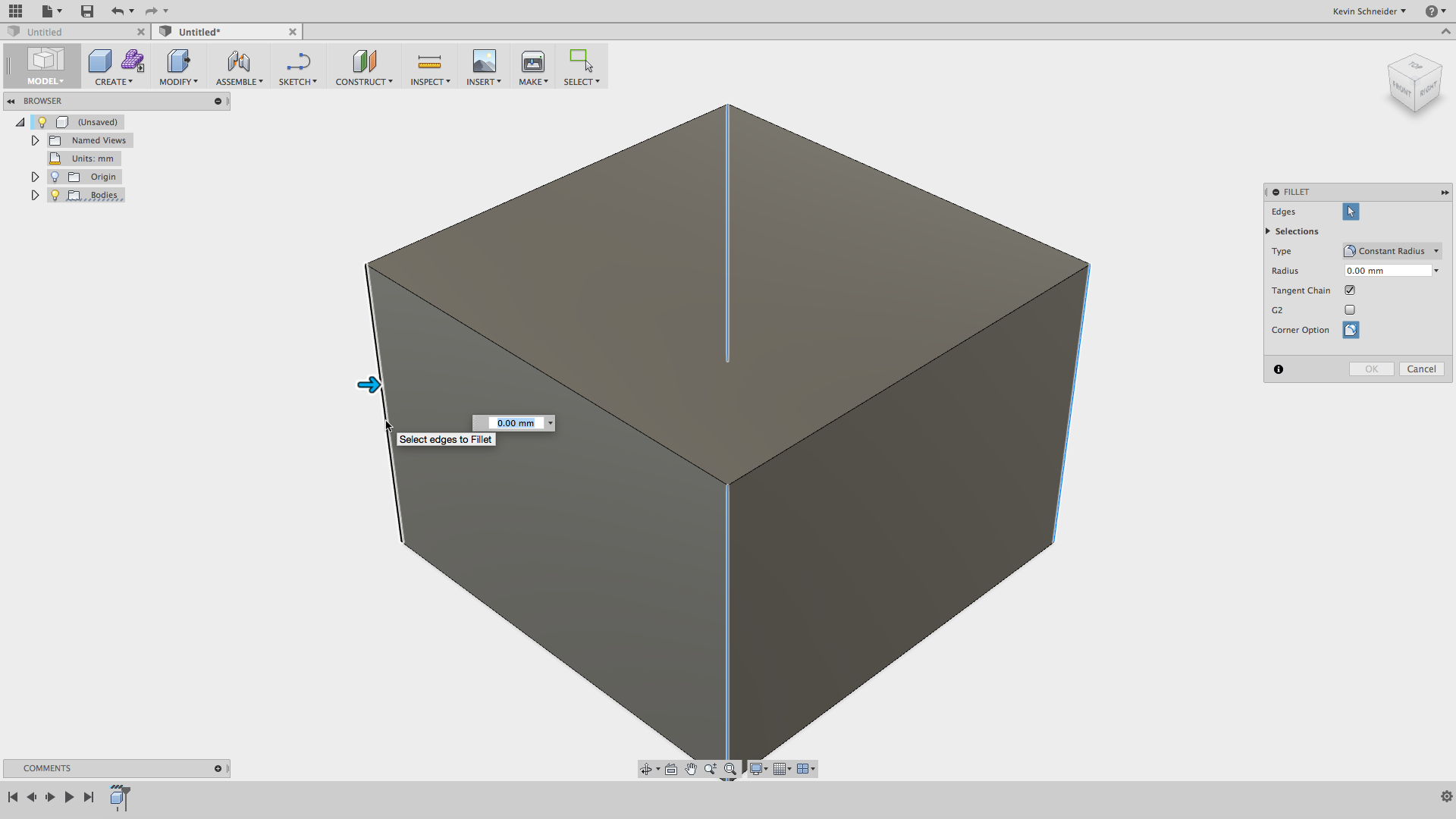
Now let's drag the fillet manipulator to start to preview the fillet operation. As we drag the manipulator we change the fillet radius and we see the fillet preview. You will note that once you drag the manipulator and get a preview you can no longer add or remove edges to the fillet.
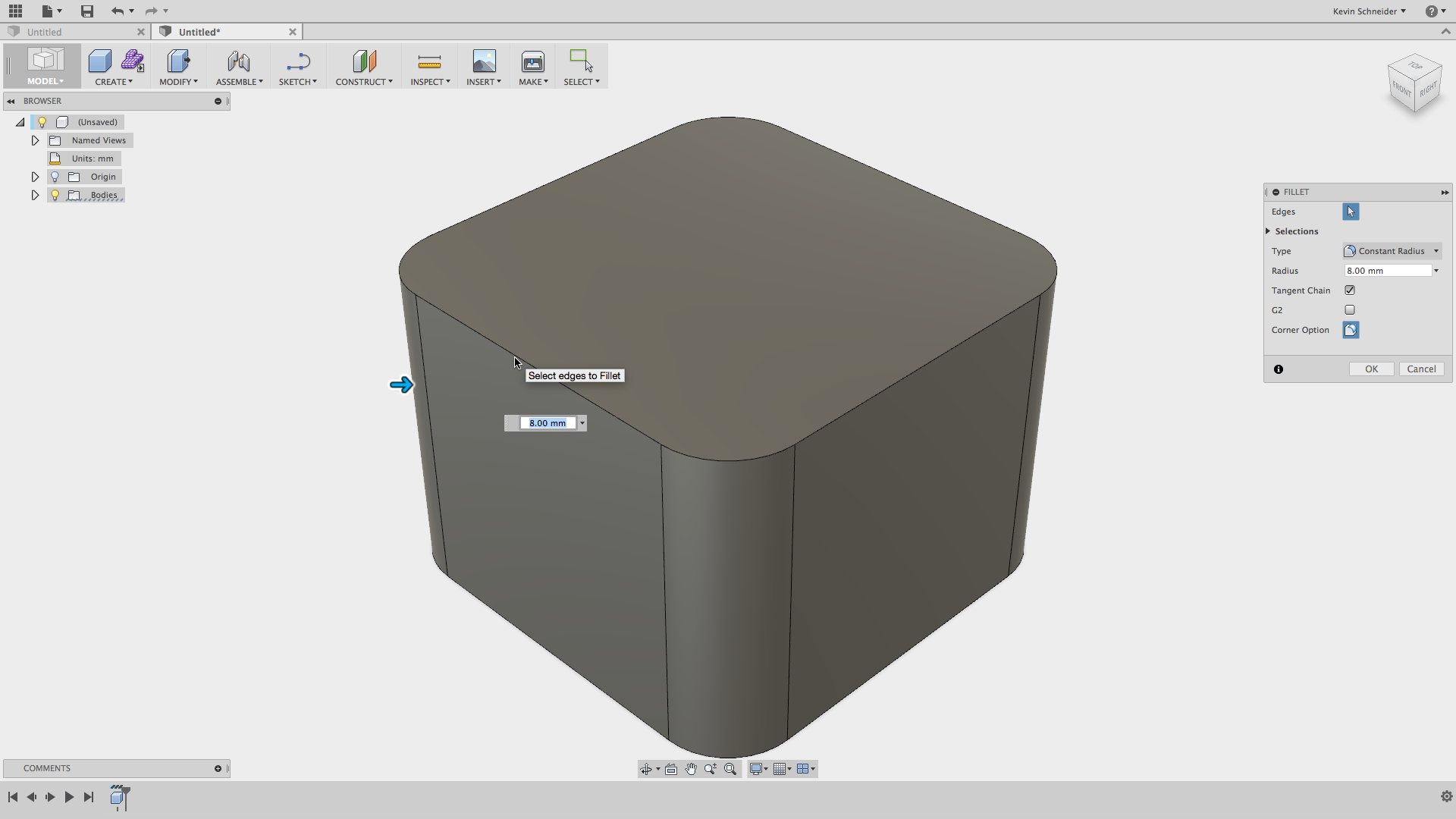
Here is the tip. Hold down the Command key on Mac or Cntrl key on widows. See how the fillet preview disappears or rolls out? While holding the key down you can add or remove edges.
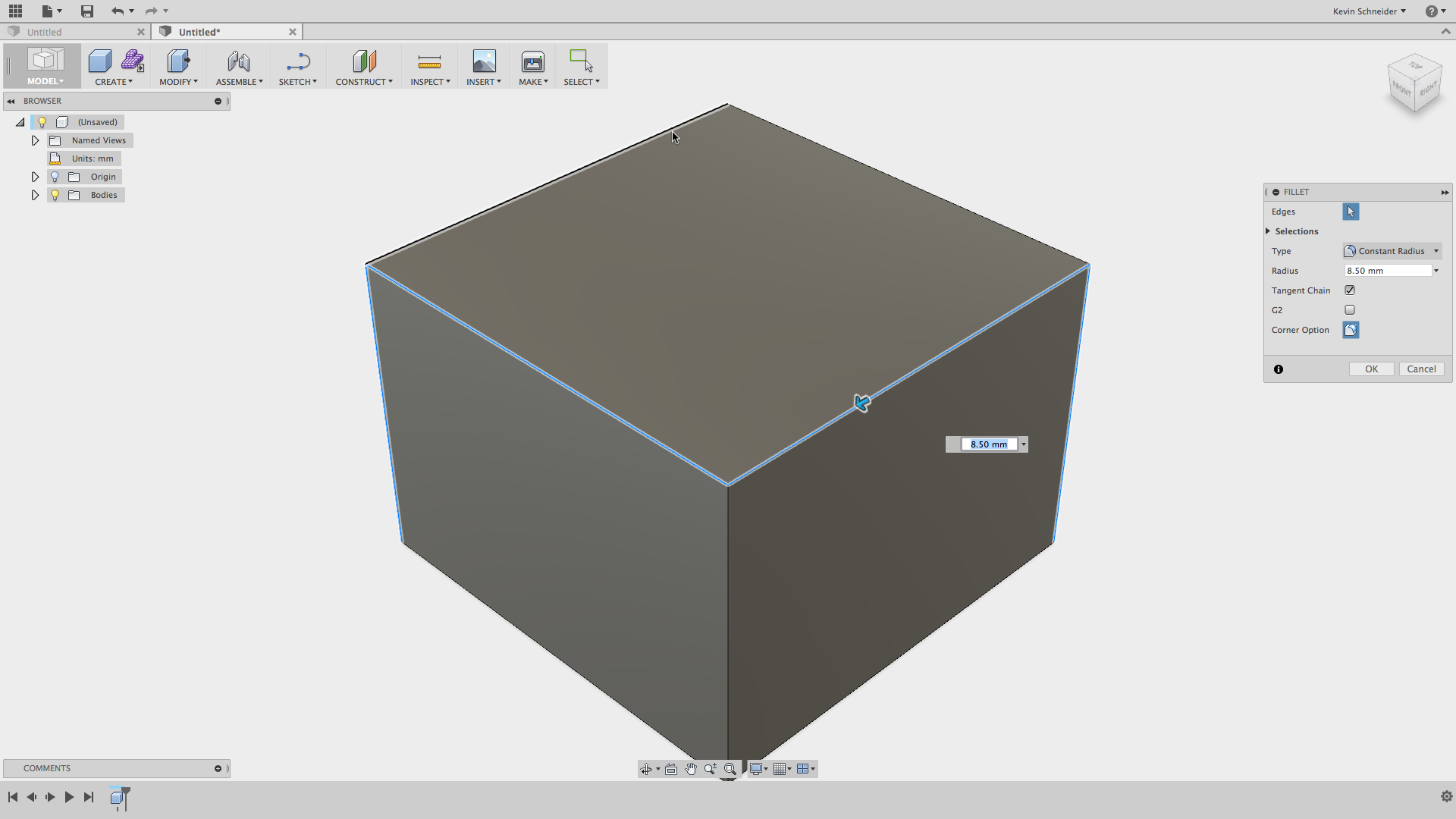
Change your selected edges so you have a different set selected.
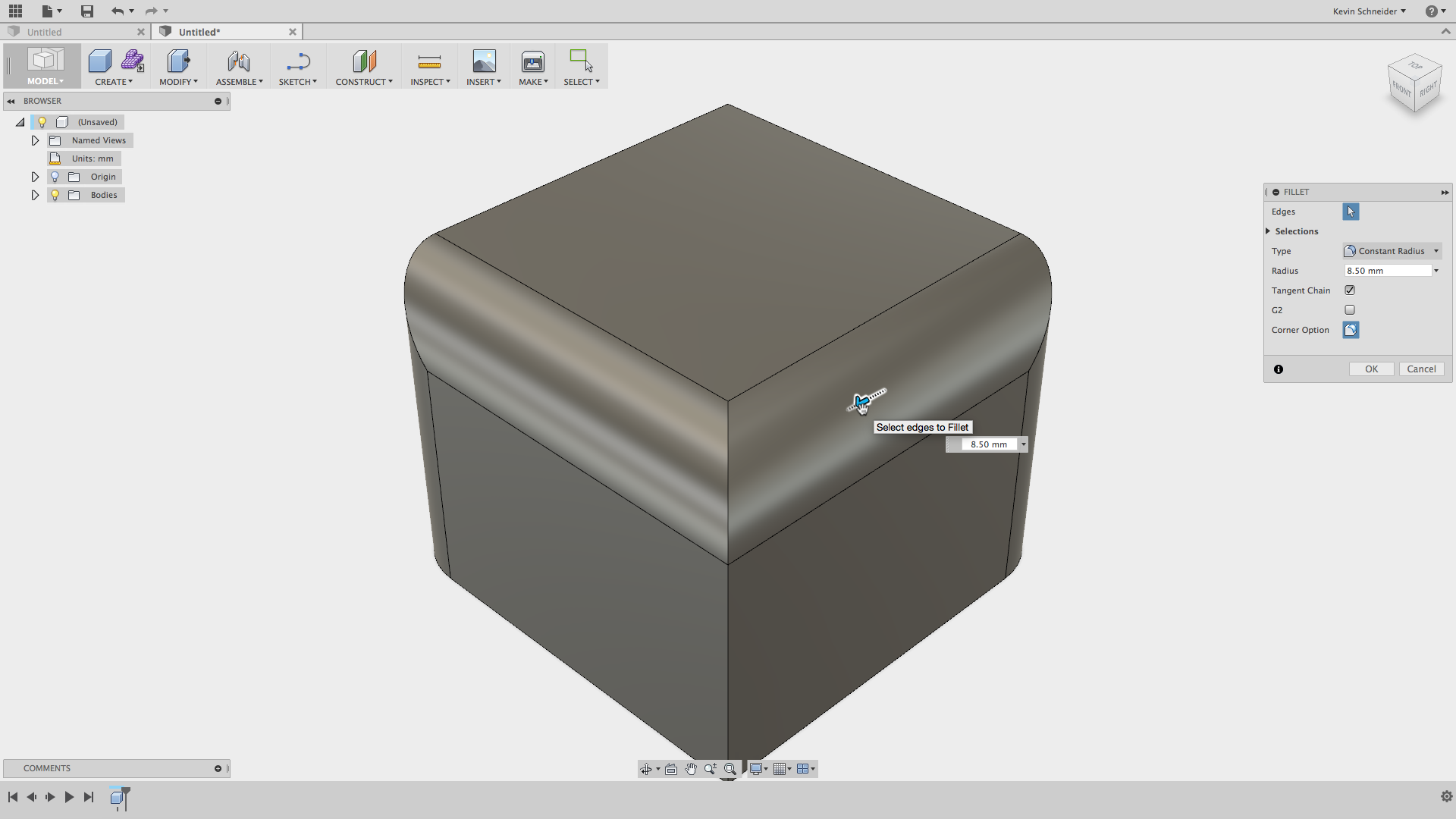
Another example
Let's cancel out of the fillet command so we are back to out plain box.
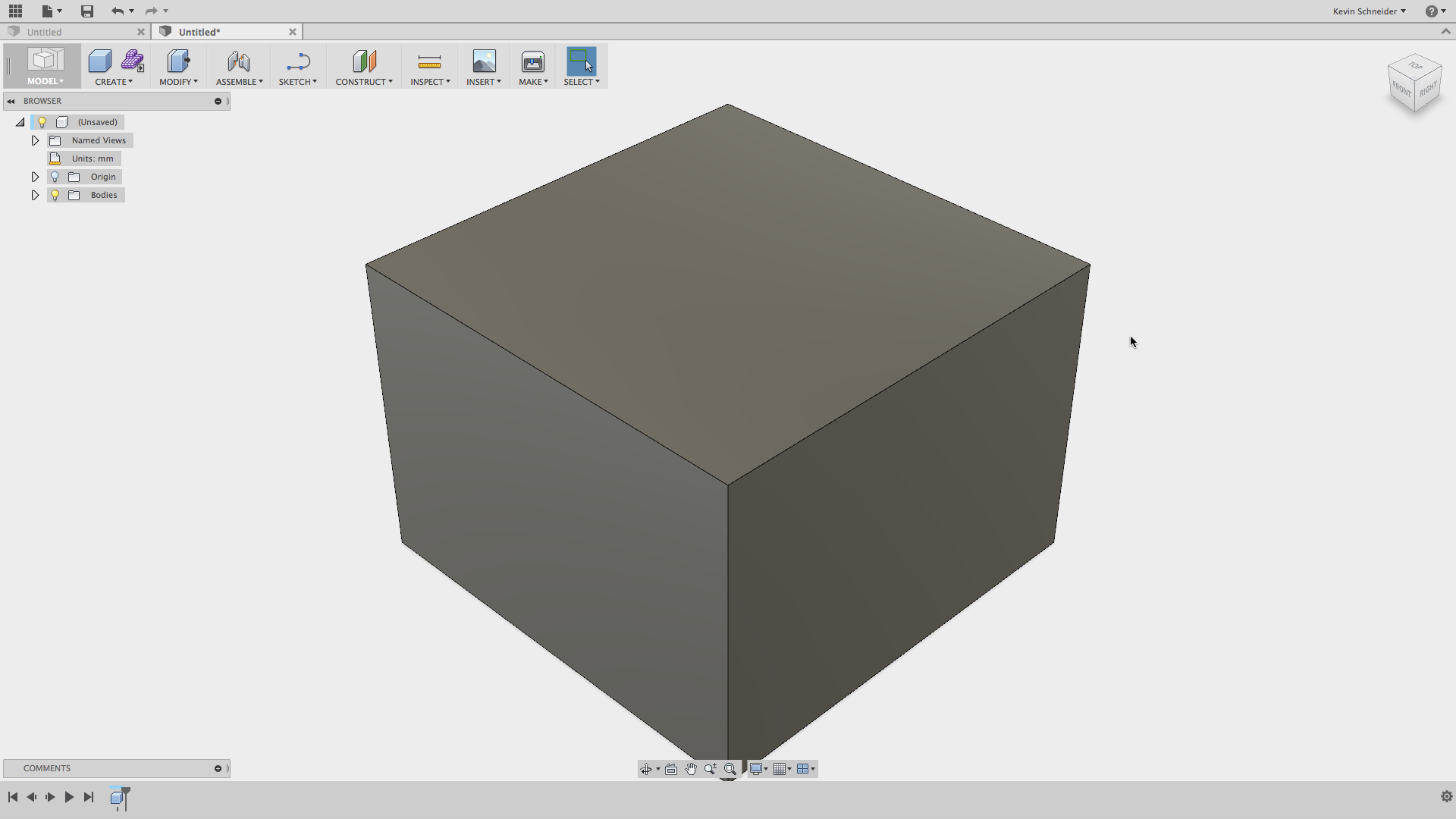
Start the shell command. Select a face of the box. Because the shell command has a default value we see a preview of the shell automatically.
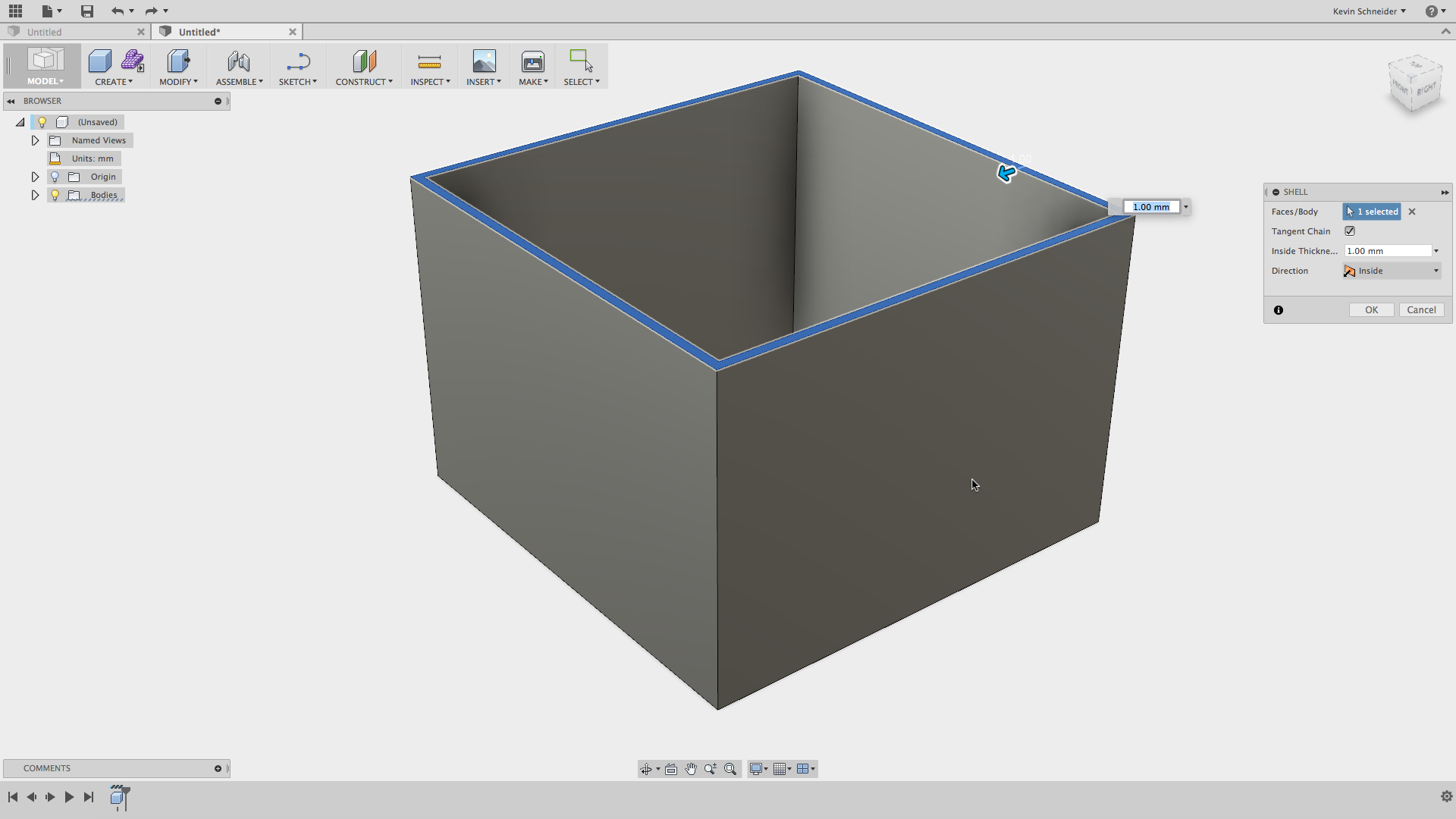
Hold down the above mentioned key and you will see the shell preview roll out and while holding the key you can add faces to remove as part of the shell. Let's add two faces

Release the key to see the preview.
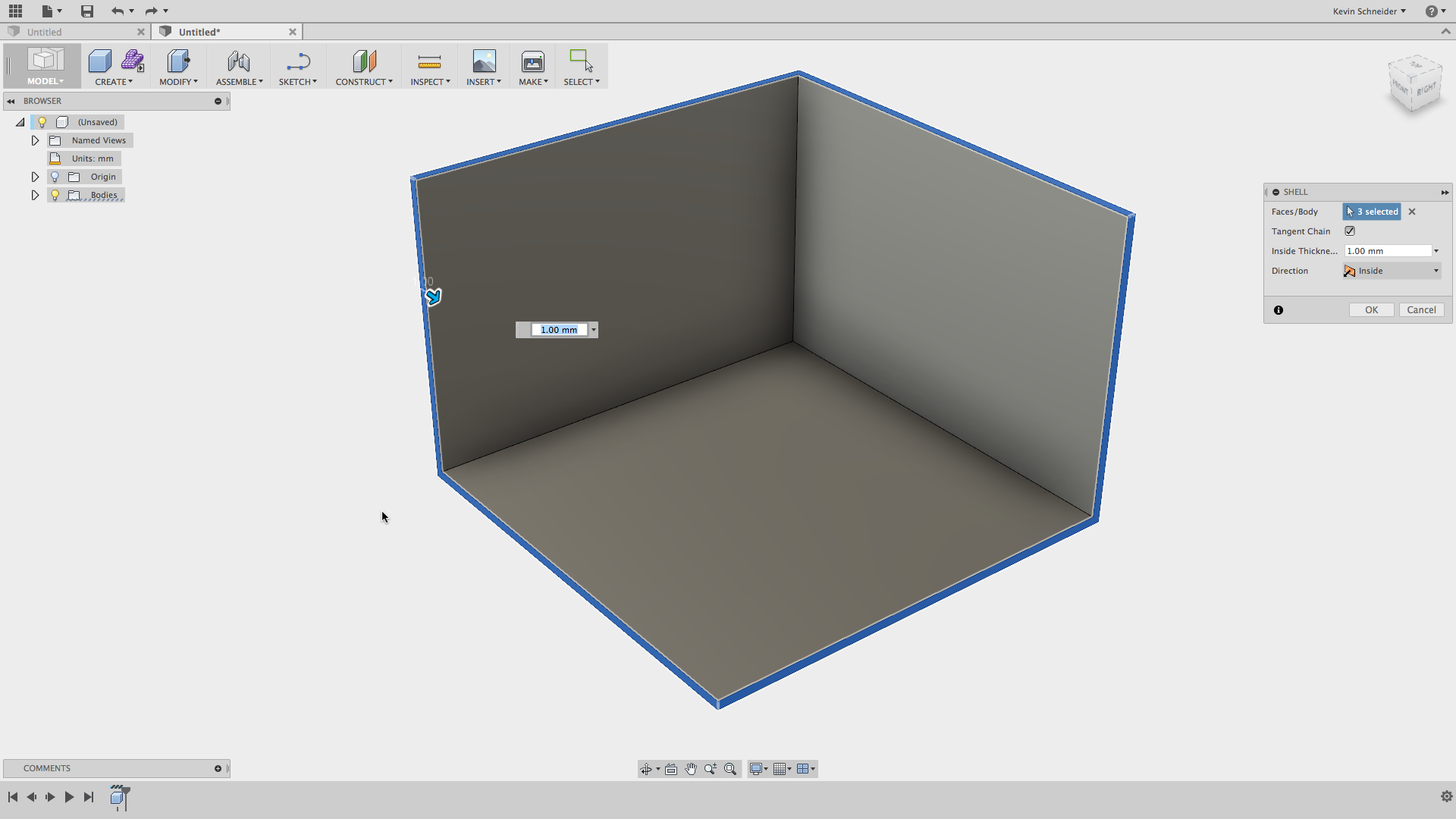
If you want to remove all the selected does you can click the X next to the selections button in the command dialogue.
Hopefully this gives you the selection control you have been looking for.

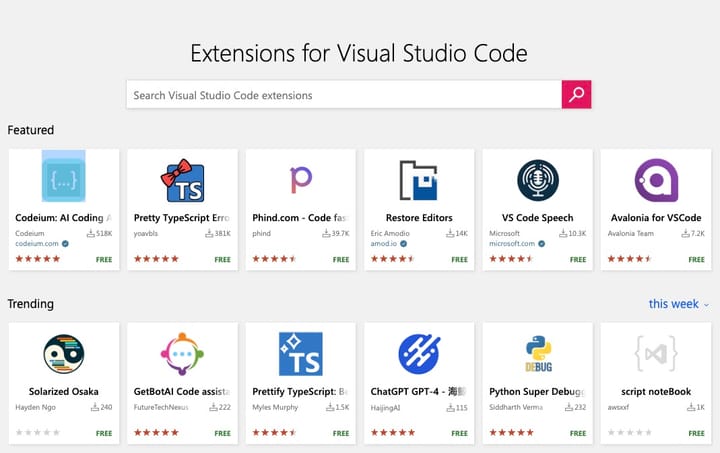

Comments ()